Expert Mode: File Transfer Protocol Settings
SyncBackSE uses a completely new and updated FTP engine that takes advantage of newer FTP standards and extensions. This increases performance and compatibility with FTP servers. New features include:
| · | The exact time zone of the FTP server can now be specified. However, in most cases you don't need to tell SyncBackSE as it will ask the FTP server itself automatically. |
| · | Files can now be verified against the copy on the FTP server (this requires that the FTP server supports the XCRC command). This ensures that what you upload or download to and from FTP servers is correct. |
| · | SSLv2, SSLv3, and TLS encryption is now supported. This means you can send and receive files to and from an FTP server and they'll be transmitted in encrypted form (if the Encrypt the data channel option is selected). SyncBackSE supports both implicit and explicit FTP connections. The FTP server must support encryption. |
| · | To greatly reduce transmission time, files can be sent and received to and from FTP servers in compressed form (this requires that the FTP server support MODE Z compression). This means large documents, spreadsheets, text files, etc. can be sent and received much faster. |
| · | New settings to support Firewalls and routers have been added, e.g. specifying the external IP address and the range of ports to use. |
| · | Unicode support via UTF8 (the FTP server must support the UTF8 extension). |
| · | Automatic resumes on upload and download (the FTP server must have resume support). |
SyncBackSE can retrieve the details on the files on an FTP server much faster than previous versions. A single FTP call can retrieve the details on all files in a directory. The freeware version of SyncBack makes up to two calls per file. This means backing up to and sync'ing with an FTP server is much faster.
This tab is only displayed in Expert mode. The FTP options are not available when the destination/right is using compression..
FTP Server Connection Details
| · | Destination/right files are on an FTP server: If ticked, then the destination/right is an FTP server, i.e. you are backing up to or synchronizing with an FTP server. |
| · | Hostname: This is the hostname of the FTP server that has the destination directory on it, e. g. ftp.myserver.com. Note that you must just use the hostname or IP address. Do not enter an URL, e.g. ftp://ftp.myserver.com/folder/ |
| · | Username: Your FTP server login username. |
| · | Password: Your FTP login password. |
| · | If the FTP server cannot set a files date & time then change the local files date & time to match that on the server: When the destination is FTP, and Fast Backups are used, then you can untick this option to speed up your backups. With FTP, if this option is ticked then SyncBackSE will force the date & time of the file on the FTP server to match that of the file on your PC. If it cannot set the time of the file on the server then it changes your local files date & time. However, if this option is not ticked then the date & time of the file on the FTP server is not changed (and neither is the local files date & time). |
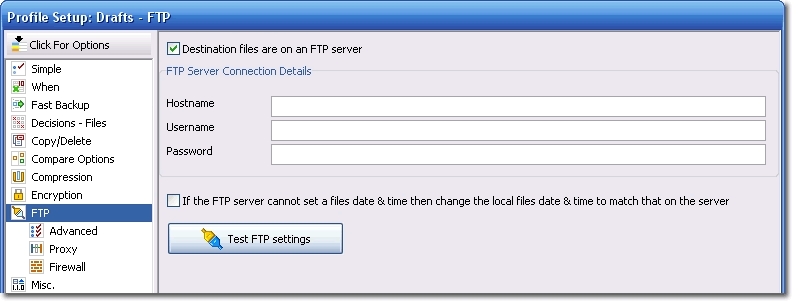
All Content: 2BrightSparks Pte Ltd ⌐ 2003-2006


